INSTALLING MIRC AND CONNECTING TO IRC
About mIRC
mIRC is a full featured Internet Relay Chat client for Windows that can be used to communicate, share, play or work with others on IRC networks around the world, either in multi-user group conferences or in one-to-one private discussions.
It has a clean, practical interface that is highly configurable and supports features such as buddy lists, file transfers, multi-server connections, SSL encryption, proxy support, UTF-8 display, customizable sounds, spoken messages, tray notifications, message logging, and more.
mIRC also has a powerful scripting language that can be used both to automate mIRC and to create applications that perform a wide range of functions from network communications to playing games.
mIRC has been in development for over a decade and is constantly being improved and updated with new technologies.
Download mIRC
The latest version is mIRC v6.31 for Windows 95/98/ME/NT/2k/XP/Vista (1.64MB)
Please click the download button below to begin your download.
Download
If you are already using mIRC, this download will upgrade your mIRC to the latest version. Please remember to tell the installer to keep your existing settings.
Once your download has completed, you can run the download and it will install mIRC for you.
Preparing Mirc
Ok now mirc is installed u can now open it. Once u open it u will have a box tht comes up just wait a few seconds untill the continue box appears and then click continue.
U should now get this:

U now need to fill in the 4 blank text areas on the connect tab on this options panel.
Example
Once u have done this just click OK
Connecting to Coldfront
ok now u are ready to connect to the Server and u can now do this by typing in the /server command as follows.
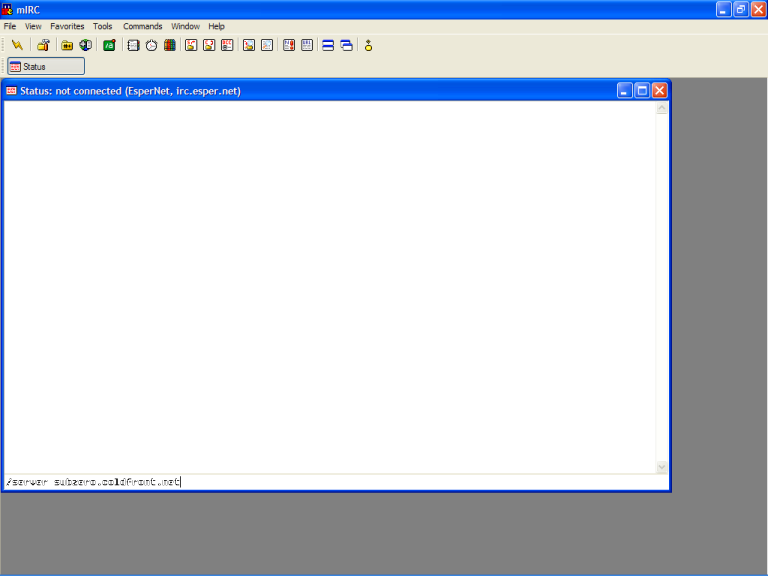
once u have typed in the server command for example
/server subzero.coldfront.net
Just hit the enter button and u will now connect.
JOBS DONE U HAVE NOW CONNECTED TO A SERVER.
Join a Public Channel, for example: #FYT is a channel name
About mIRC
mIRC is a full featured Internet Relay Chat client for Windows that can be used to communicate, share, play or work with others on IRC networks around the world, either in multi-user group conferences or in one-to-one private discussions.
It has a clean, practical interface that is highly configurable and supports features such as buddy lists, file transfers, multi-server connections, SSL encryption, proxy support, UTF-8 display, customizable sounds, spoken messages, tray notifications, message logging, and more.
mIRC also has a powerful scripting language that can be used both to automate mIRC and to create applications that perform a wide range of functions from network communications to playing games.
mIRC has been in development for over a decade and is constantly being improved and updated with new technologies.
Download mIRC
The latest version is mIRC v6.31 for Windows 95/98/ME/NT/2k/XP/Vista (1.64MB)
Please click the download button below to begin your download.
Download
If you are already using mIRC, this download will upgrade your mIRC to the latest version. Please remember to tell the installer to keep your existing settings.
Once your download has completed, you can run the download and it will install mIRC for you.
Preparing Mirc
Ok now mirc is installed u can now open it. Once u open it u will have a box tht comes up just wait a few seconds untill the continue box appears and then click continue.
U should now get this:

U now need to fill in the 4 blank text areas on the connect tab on this options panel.
Example
Once u have done this just click OK
Connecting to Coldfront
ok now u are ready to connect to the Server and u can now do this by typing in the /server command as follows.
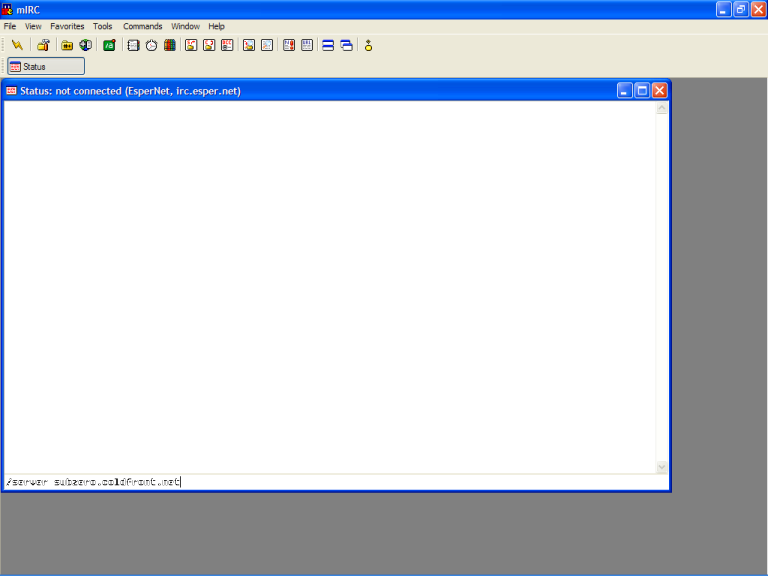
once u have typed in the server command for example
/server subzero.coldfront.net
Just hit the enter button and u will now connect.
JOBS DONE U HAVE NOW CONNECTED TO A SERVER.
Join a Public Channel, for example: #FYT is a channel name




